|
|
|
|
IdeaXchg | Montage | Intro | Products | Buy | Download | Help | Contact | Contents |
|
|
|||||||
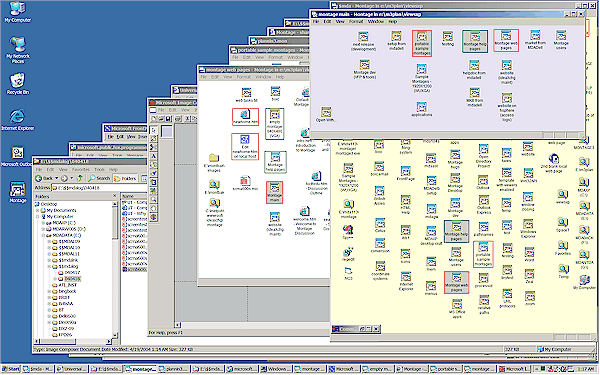
| In the above example there are many open
windows, but they are in an orderly arrangement that still leaves room for
temporary files or shortcuts on the Windows desktop.
This sort of layout, cascading from upper right to lower left, assures
that there are plenty of visual cues, so you can activate the window of
interest much more easily than resorting to the crowded Windows Task Bar. While your computer probably can handle it, the time you'd have to spend to laying out so many windows into such a configuration would normally be a big deterrent to working this way. But Montage makes it easy, because it remembers precisely how you placed each window. With a single click you can open or close an entire view, comprising one or more Montage Desktop windows, plus a diverse collection of application windows, as illustrated. |
Montage also has unique monitoring and
highlighting features to help navigate through a large number of windows.
You can tell at a glance which Montage
Shortcuts are open, and whether the
associated application window is minimized. A red border indicates it is running and in "normal" zoom, or minimized if the
border is green. Double-click on a highlighted Shortcut, and
it immediately activates the associated application window. When a Shortcut points to another Montage metafile, Montage automatically detects whether that montage has already been opened. In such auto-detected cases, the Shortcut is displayed with a gray background. This makes it possible to construct a logical network of interconnected montages, where you can quickly navigate to any related one without having to hunt for its window. |