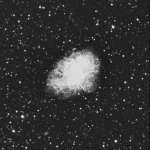Now that the site has a few postings (so far all under the WordPress category), it’s time to try adding some tags. Tags provide a more fine-grained way of distinguishing posts within the broader breakdown into categories. Unlike categories, tags don’t support hierarchical relationships, and information about tags is displayed differently. New tags can be created on-the-fly at the time of adding a new post, or tags can be created and edited via a separate screen invoked from the Dashboard’s Posts, Tags command.
The default mode of displaying tags is not as conspicuous as that for categories, which are listed by default under a separate CATEGORIES heading in the main sidebar. However, there is a “Tag Cloud” widget, which can be activated via the Dashboard’s Appearance, Widgets command. In the Widgets screen, simply drag the Tag Cloud item from the Available Widgets section into the Main Sidebar Section, at the desired position.
The Tag Cloud widget displays up to 45 of the most used tags in alphabetical order, with variable font size to indicate relative frequency of use. (The default heading for this section of the main sidebar is TAGS.) When the user clicks on a term in the Tag Cloud, WordPress displays an archive page listing all posts associated with that tag. (Likewise, clicking on a category name generates an archive page of all posts assigned to that category.)
At the bottom of every standard format post, WordPress displays a line indicating the categories and tags assigned to that post, and linking to the corresponding archive pages for those terms. However, some other posting formats, e.g. Aside, Link, and Quote formats, do not display category and tags assignments for in entries on the main blog page or archive pages, even though categories and tags can be assigned to posts in those formats. These non-Standard formatted posts do appear under their assigned category and tag archive pages, though.
Related references: